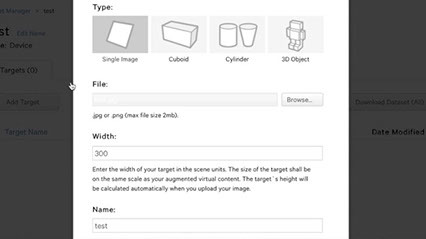This section is for the FAQs , please do not reply in this thread .
if you have any questions fell free to ask it
here—> Help and Bugs
Thankyou @ivanlin for helping us out with this
Q: When trying slider example with Arduino Yun, why can’t I see the virtual slider on iPhone?
A: In order to see the virtual slider, there are three key points.
-
Make sure iPhone and Arduino Yun both are connect to the same WiFi AP. They must be in the same network.
-
To make sure you see the augmented interface, check following:
1 . Upload the same JPG file to the backend server on Arduino Yun and to the Vuforia server for creating zip file.
2 . Create a Hybrid Object with name of slider. The backend server will show up a new page and state a name like sliderxxxxxxx. Use this name to create a target on Vuforia server. Fill in 50% width of original image’s width in the field of Width (e.g. fill in ‘300’ if the width of image is ‘600’.)
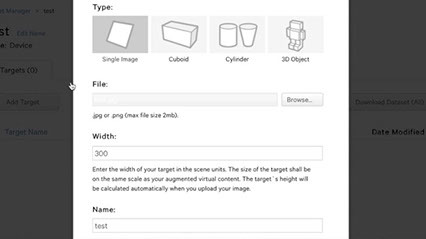
3.Download the dataset file as a zip file. Don’t uncompress. If you use Mac OS X. Turn off ‘Auto Open’ option of Safari before you download it.
4.Drag the downloaded slider.zip to the backend server on Arduino Yun like video shows.
5.Click ‘back’ button on top the screen you should see both “Target” and “Interface” buttons are in green. Keep this in mind becaue it is important milestone to know you are in the right track.
6.Then, click “Interface” button, drag the three files of index.html, object.js and objectIO.js to the backend server on Arduino Yun. The three file can be found in the folder under sensorAndSlider example.
7.At this point, Arduino Yun should be presented as a Hybird Object and boardcat data on the network.
3.Make sure you see hybird object in Reality Editor App
1.Click the “develop mode” button and check how many hybird object are presented on the network
2.You should see a object named ‘slider’ in the list. If not, turn off the app and lauch the app again to reload objects.
3.If you still cannot see any objects in the list. The problem should be related to Arduino Yun, not App.
4.[Case 1] If Arduino Yun connects to Internet with Ethernet and WiFi and you may have two different IP segment (e.g. WiFi: 192.168.2.100, Ethernet: 10.2.1.10). Make sure you create Hybird Object on the backed server with the IP you want. That is, if you will run Hybird Object via WiFi, please login the backed server with 192.168.2.100:8080 and create your hybird object.